Congrats on winning an order!
The first thing to do after getting an order is to approve it. You will get a notification that will redirect you to the order page, where you can click on “Approve Order.”
Approving orders quickly is critical so the customer feels they are in good hands and their order is being taken care of.
Remember to provide status updates as you progress and message the customers about issues, concerns, DFM feedback, and updates.
Updating Order Status
Order status is a quick and efficient way to keep the customer updated with the order progress in real time. Suppliers that update statuses regularly are likely to get more reorders, as customers appreciate visibility into the production process.


- Ordered - The order has been checked out by the customer and is waiting for your approval.
- Approved - You (supplier) have confirmed the order, and it is waiting to start production.
- In Production - The order is being worked on right now. Customers in this phase would love to see photos from the production phase for full visibility.
- Ready for Delivery - The parts have been manufactured, tested, packed, and are waiting for shipment.
- In Delivery - The order has been transferred to the logistics company, and a tracking number has been provided on the platform.
- Delivered - The customer received the order.
Customer Communication
- Click Message Support if you need to speak with Jiga staff for support. You can tag specific Jiga contacts.
- Click Message Customer to speak directly with the customer. You may ask questions, send them progress photos, updates, and alert them of any delays. You can also tag Jiga team members into the conversation.
Standard Quality Requirements
Please read our Standard Quality Requirements to ensure you are meeting all requirements. Each order should include a Standard inspection report, a Standard material certificate, and finishing certificates if applicable.
Uploading Photos and Reports

Please upload the inspection reports, material certificates, CoC, and any other required documents to the Reports section on the right sidebar. Please also print these reports and add them to the package.
This is also where to include completed part photos. 📸
Certificate of Conformance
Click Generate CoC on the side bar:

Complete all the required steps as shown:

Then click Show Document Preview and wait one moment while we generate your CoC.
When it’s ready, click either Download PDF, or Back to Form if you need to make edits.

After downloading, the CoC will be saved to the portal and available to the customer. You do not need to include this document in the box.
Shipping
- When the parts are packaged and ready to ship, create a shipping label using the “Ship To” address on the right sidebar.
If the customer provided their shipping account number, you can find it in the Shipping Details section underneath Payment Terms. Otherwise you will ship on your own account.
- Download the Delivery Note / Packing Slip from the top of the page and include this in the box.

- Once you have a tracking number, click the pencil icon to input your tracking information so the customer can see real-time updates and you can get credit for delivering the order.


- The last step is to upload your invoice to the Payment Terms section. You can read more about that on the Invoices and Payments page.

Partial Shipments
If you are only shipping part of an order, first scroll down to Shipping Details and click Edit.

Then click View and edit parts:

Then indicate the parts and quantities you are shipping and click Save.

Then scroll back up and click Download Delivery Note

Lastly, indicate which Shipment you want to download the delivery note for.

Remember to add your tracking number to each partial shipment in the Shipping Details.
Inspection Status
After the customer receives their order, they are requested to inspect the parts and provide inspection status. There are few inspection statuses:
- Accepted: order is accepted by the customer. In this case Jiga will start process your payment for this order.
- Rejected: order is rejected. Customers will often provide feedback about what is wrong and we will typically ask you for a remake. The client may request a full refund in this case, and you will not receive payment for this order.
- Requires Re-Work: Customers will provide feedback about what is required and our support team will be in communication with you about next steps in this case.
- Partly Accepted: some part of the order is accepted, while some of the parts were rejected or require Re-Work.
Please note that maintaining a high acceptance rate is crucial to maintain a good profile on the Jiga platform, and to be exposed to better opportunities.
A supplier may be asked to complete a SCAR (Supplier Corrective Action Report) following a customer complaint or other issue. Completion of the SCAR will be required to continue receiving Jiga work.
Order Page Views
You can choose your preferred layout of the Orders page:


Table View
Board View
FAQ’s
- What is the committed delivery date and committed shipping date?
The committed delivery date (“To be delivered by”) and committed shipping date (“To be shipped by”) are the dates you initially provided for delivery and shipping. We use these dates as benchmarks to calculate and alert on delays in lead times.
If you think there is a justified reason to alter the committed dates, for example, when the customer asks to halt production, please contact our supplier team using the “Message Support” button.
- I’m a bit late, can I change the estimated delivery/shipping dates?
Thank you for being responsible and letting us know about upcoming delays. We know this could happen and appreciate your transparency.
To change the current estimation for delivery/shipping dates, go to the order page, and on the right sidebar, click on “Update Current Delivery Dates.”
- Why is my order marked as “delayed”?
- The delivery committed date has passed
- You have updated the current delivery date to a later date than the committed delivery date
You order could be marked as “delayed” for two reasons:
- Why is my order marked as “Expecting delay”?
We may mark your order as “Expecting delay” if we detect that it’s unlikely for the order to be delivered on time. For example, if there is 1 day left for the order committed delivery date, but the order is still has an “In production” status.
- How can I view order activity history?
On the order page, click More at the top right of the screen. Then, you can click on “View Order Activity.” Order activity is a timeline of order status changes, revisions, and other important milestones in the order lifecycle.