Requests for Quotes (RFQ’s) on Jiga’s platform are precision matched to suppliers whose capabilities match the parts uploaded by the customer. Customers and Jiga staff can select which eligible suppliers to send the RFQ to. If you receive an RFQ, you will receive an email notification with a direct link to the RFQ page.
The Pricing Section:
- On the RFQ page, you’ll see input fields where you can fill in the unit prices for each part.
- In some cases, the customer might request tiered pricing if they were to order different quantities. You will need to enter the unit price for each theoretical quantity, and your final quote will be a price range. Example:

- In some cases, we may also ask you to specify the process or material you recommend if the customer is unsure of the best approach and would like your input.
- Include a price for the shipping cost if requested. The customer’s shipping location is shown on the right side under Shipping Details.
- Prices should only be entered in the designated price fields (not in the notes or messages).
- Optionally, you can enter a price for Additional products and services. Examples include a special tool, finishing services, or expedite costs.

The Lead Time Section:
- In the “Shipping Lead Time” box, enter the number of business days until the parts are produced, packed, and ready for delivery.
- In the “Estimated Delivery Time” box, enter the number of business days required to deliver the parts from your facility to the customer's doorstep. This will depend on the shipping method (ground, 2-day, next day, etc) chosen.
- The system will add those together to determine the estimated delivery date to the customer.

DFM / Customer Communication
- Click Message Support if you need to speak with Jiga staff for support. You can tag specific Jiga contacts.
- Click Message Customer to speak directly with the customer. You may ask about DFM, discrepancies, substitutions, and any other topic besides price and lead time. You can also tag Jiga team members into the conversation.

Submitting your Quote
- Review your inputs for accuracy. When you’re ready, click the green Send Quote button on the right.

- If you need to make changes, you can edit your inputs and then click Update Quote on the right.

- We recommend providing quotes as soon as possible to increase your chances of winning the opportunity. If you have technical questions for the customer, DFM comments and messages before submitting the quote are highly appreciated.
- Customers often revise their RFQ’s, especially after a successful DFM conversation. If a revision occurs, you will receive a notification. The customer can update quantities, specifications, add files or drawings, and include new parts in the revision.
- You may Decline to quote, and provide a reason for declining to quote. You can click Undo Decline if you change your mind.
After Quote is Submitted
- It’s hard to predict how much time a customer needs to make a decision. Customers don’t appreciate aggressive follow-ups, but you can always follow up with our support team using the “Message Support” button.
- You can track the status of your submitted quotes on the RFQ page. Statuses include: Quote Given, Declined by You, Declined by Customer, and Lost.

- Lost means another Jiga supplier won the award for that RFQ. We try to provide detailed feedback if you click View Supposed Reason under Lost.
- If you win the award, it moves over to the Orders page.
FAQ’s
- How can I see revision change history?
Click on the gray “Revision X” (e.g., “Revision 3”) tag at the top left of the screen to view the revision history.

- What if I can’t make some of the parts? Can I still quote partial?
Yes! For the parts you can’t make, hover over the price box and click the red button:

- What shipping methods do you recommend?
We always prefer express shipping using couriers (UPS/DHL/FedEx). For larger packages, freight is also a good option.
It is not allowed to quote and offer LCL shipping for ocean type freight under CIF/CFR terms. Ocean Freight is allowed under EXW/FOB terms only.
If you have concerns regarding shipping, please contact us at suppliers@jiga.io, and we’ll be happy to assist you.
- How can I export the quote to XLS?
Click on “More” at the top right of the RFQ page. Then, select “Export to XLS.”

- I’ve lost a quote. I’d like to know why.
- Whether your price quote was higher.
- Whether your lead time was longer.
- Whether you provided a quote slower than others.
- Other important insights that may have influenced the customer’s decision.
We’re sorry to hear you lost a quote. We work hard to match customers and suppliers to improve winning rates for our partners.
We aim to help you improve for future opportunities by providing feedback about lost quotes.
Sometimes, the customer will give specific feedback about why they declined your offer.
Additionally, Jiga can provide insights into how your quote compared to others for the same order.
To view these insights, go to the lost RFQ page. At the top, you’ll see information such as: