- How to view messages on Jiga?
On the left sidebar, click on “Messages” to see all communications between you and the buyer or between you and the Jiga support team.
Alternatively, on the order page, click “Message Customer” or “Message Support” at the top of the page.
- When would I need to message the customer?
- During the quoting stage, if the customer's requirements can be improved, suggestions for better or cheaper options are always welcome.
- Update the customer on progress and share photos or videos of parts during production.
- If delays or problems arise during production, customers appreciate being informed with alternative delivery dates provided.
Jiga's biggest value proposition is enabling you, the supplier, to communicate directly with end customers. This helps build trust by asking the right questions and exchanging DFM feedback.
For example:
- What are DFM comments?
DFM comments are annotations on CAD models, allowing you and the customer to easily exchange design-for-manufacturability feedback.
For example, you can point out that a specific feature may be difficult to manufacture or note tolerances or inserts in specific locations.
- How to use DFM comments?
Click on the line item for the part you want to comment on, then go to the “DFM Comments” tab at the top of the modal. Click “Add New Comment” and pinpoint a specific location on the model.
- I don’t get email notifications about new messages.
If you’re not receiving email notifications, check your spam folder or email firewalls that might filter emails from *.jiga.io domains. You may need to contact your IT administrator.
If the problem persists, contact our support team at suppliers@jiga.io.
- How can I attach a file to a message?
On the messages page, click the paperclip icon at the bottom to browse and upload files. Alternatively, drag and drop files into the message text area.
- How can I reply to a message?
Hover over a message, and a pen icon will appear on the right side. Click it to reply to a specific message.
- How can I mention an order in the chat?
Type “#” followed by the order number to mention it in the chat.
- How can I search for a message?
To search through all conversations, use the text input field labeled “Search Message” at the top left of the messages page.
To search within a specific thread, click the search icon at the top right of the screen.
- What content is restricted in messages?
- Do not mention prices in messages; use the designated fields on the RFQ page for pricing.
- Do not share direct contact details such as email addresses, phone numbers, or social media pages.